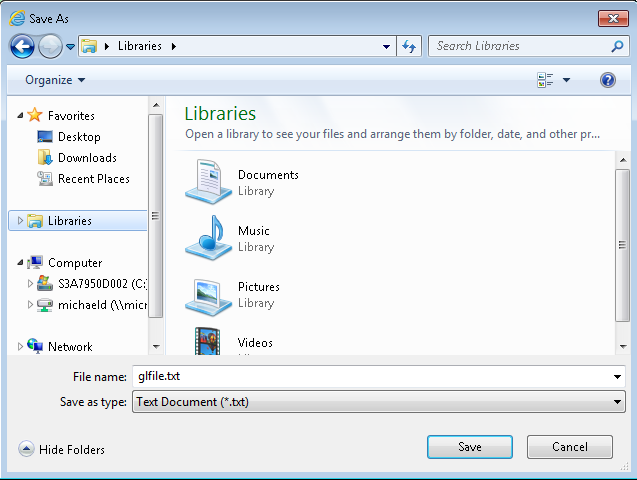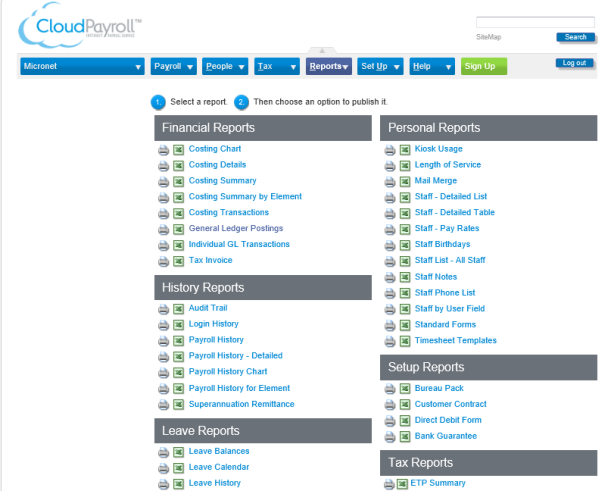
This document outlines the procedure for creating a GL journal batch in Micronet for payroll transactions entered into Cloud Payroll.
Once the pay has been finalised and sent to the bank, the corresponding General Ledger entries should be created.
To create the file of GL entries to be imported to Micronet:
The Reports screen is displayed.
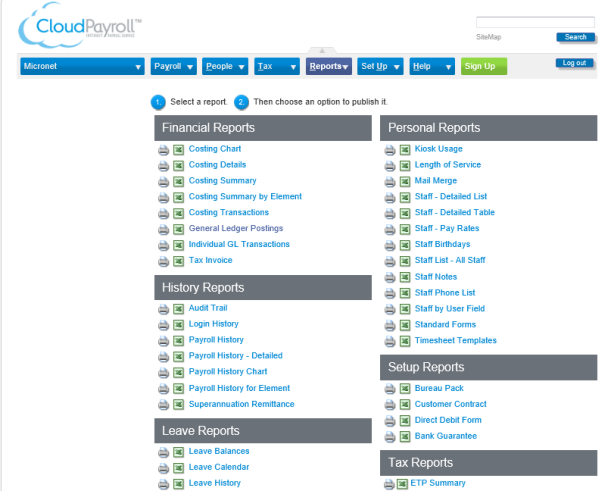
The General Ledger Postings screen is displayed.
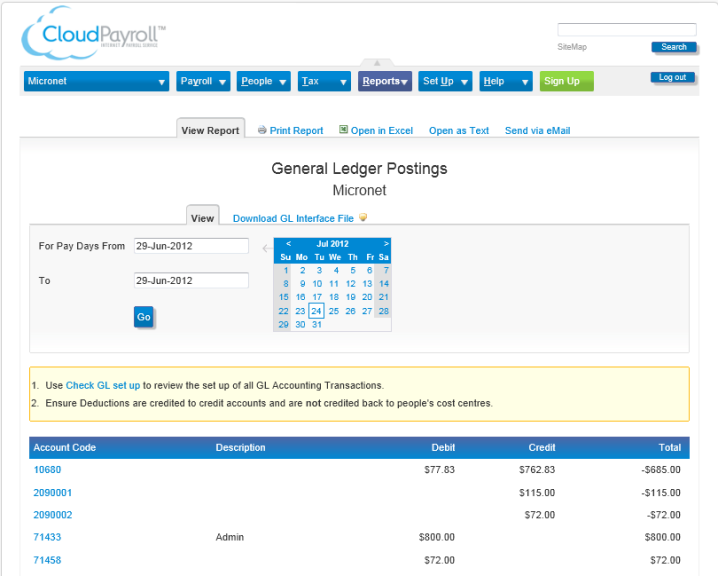
The General Ledger Postings screen displays a preview of the General Ledger Entries.
|
|
|
Technical Tip Check that the value for the bank account (in this case, account number 10680) agrees with the Take Home value on the Payroll Summary Report. If it does not agree, check that the For Pay Days From and To have been entered correctly. |
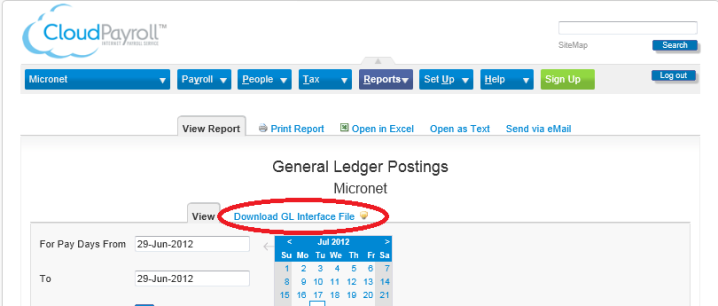
General Ledger Postings Report
The GL Interface File screen is displayed.
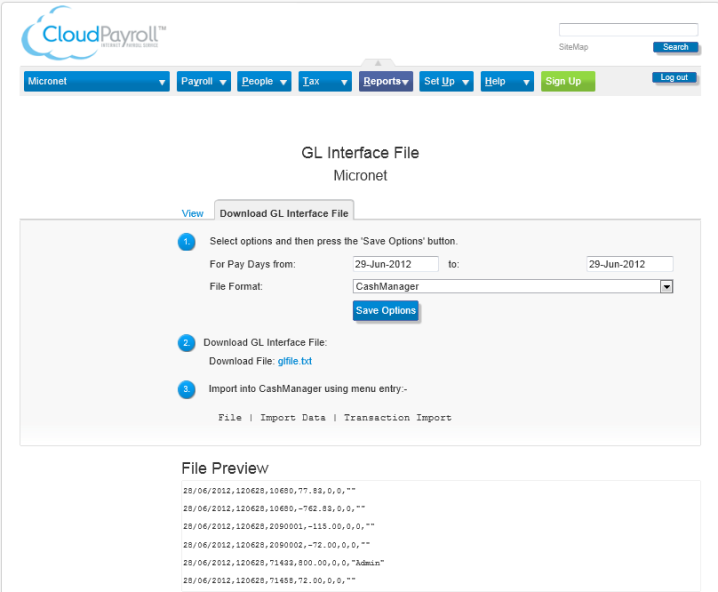
The Open / Save message bar is displayed.

The Save As screen is displayed.